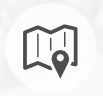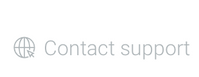Link to be provided outside of Bosch
Internal document. This article cannot be provided outside of Bosch.
Question
What's new in Video Security Client 3.1?
Answer
New Features
The modern and easy to use Bosch Video Security Client, version 3.1 comes along with the following new features:
More Sites
Up to 128 sites are now supported on iOS and Android.
Easy Video Access
Easy access and switch between your video views.
Remote Site Editing
Configure and edit your sites from remote.
Faster Connectivity
Access your sites and cameras faster than ever before.
More Sites
The number of supported sites (managed or unmanaged) has been increased for the mobile platforms (on iOS and Android) from 16 to 128, while each site supports up to 128 cameras. Hence, in total the Video Security app supports more than 16.000 cameras.
Easy Video Access
The improved sidebar functionality allows easier and faster navigation for selecting, opening, and switching between video views. In particular:
- Enhanced usability of the navigation sidebar including camera previews
- Faster and easier switching between video views
- Increased usability of the drag and drop function to open videos
When entering a site for the first time using the Video Security Client thumbnails of all cameras of the site are shown in the sidebar. Hence, at first glance you get a perfect overview of the cameras in your video surveillance system.
With the show / hide buttons you can display or hide all thumbnails with one single click. Thus, if you would rather just see the list of the cameras in the sidebar without any previews, just tap on the hide all button.
In case you are interested in just a few previews you can simply show or hide selected camera thumbnails via the "i" behind each camera name.
To switch between videos you can either tap on the camera you want to view in the sidebar or drag it to the tile where you want to display it. When using drag and drop the selected tile will be highlighted as shown below.
Remote Site Editing
The new functionality for remote site editing and configuration makes it much more convenient to setup an unmanaged (e. g. non-DIVAR IP managed) site in the Video Security Client. Unlike in previous app versions you can now add cameras to the same site even if you don't have local network access to the cameras.
Please be aware, if this is not done carefully you might add cameras from different networks to the same site, which might cause problems later on. We explicitly do neither recommended nor provide support for unmanged sites with cameras from different networks!
Faster Connectivity
Video Security Client, version 3.1 supports faster and better connectivity because of improved transcoder handling. In case your are running out of transcoder sessions, the Video Security Client will still display JPEGs of the camera.
Besides, the bandwidth checking was reduced from checking for each single camera view to once when entering the session increasing the speed of the camera view displaying process.
What else is new in version 3.1?
New option to show and hide the map on the start screen
With the new show / hide map button the map can be hidden or displayed on the start screen.
Enhanced editing of pan-tilt-zoom (PTZ) pre-positions
With version 3.1 creating new PTZ pe-positions as well as selecting, editing, or deleting existing pre-positions is easier than before.
Contact support
In case you need to reach out to our support team you can now use the contact support button
which directs you to the Bosch support contact form.
Please contact CTS / SG or GK team to view this section from draft space, if necessaryadINLINE
Information below is for CTS, SG, GK reference and must be kept internal only.
If you are part of CTS, SG or GK team, please hide this section when you have finished using this article!
| Scroll only | ||||||||||||||
|---|---|---|---|---|---|---|---|---|---|---|---|---|---|---|
| ||||||||||||||
You are using an Offline Version of these Article, please ensure to regularly check the corresponding online article on the Bosch Building Technologies Knowledge Base for any updates. Use the date and version information of the document as reference. This is |