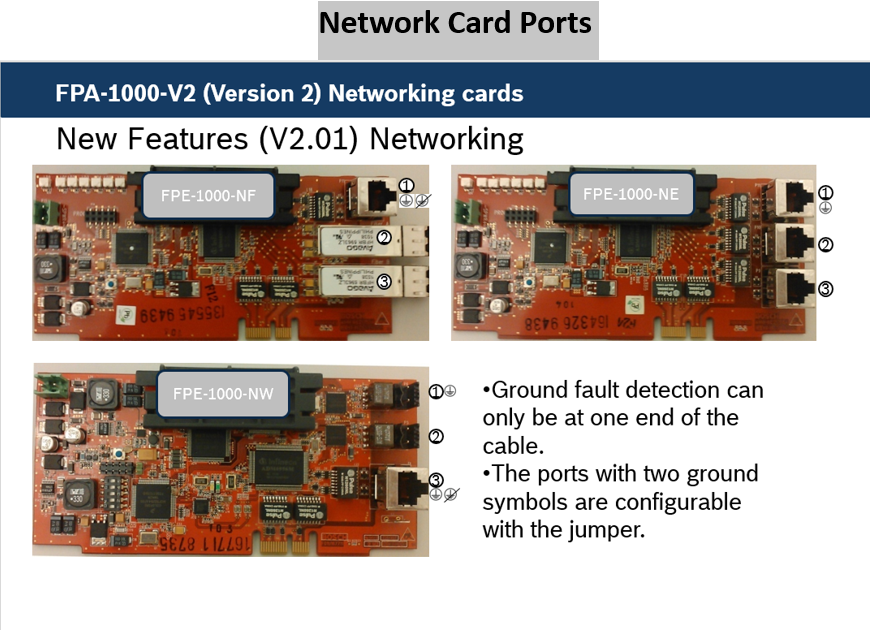Issue
Can I keypad program the individual panels for networking them together?
Solution
- From the panel keypad, press the ENTER [↵] key and navigate to 6-PROGRAMMING (enter the level 3 passcode, default = 3333), 8-NETWORKING, 1-NETWORK CARD and select 1-Installed from the menu.
- Press 1-YES to indicate the networking card is installed. Press the ESC key twice.
- Press 2-NETWORK WIRING and select 1-CLASS A or 2-CLASS B. Press the ESC key twice.
- Press 6-TIMERS AND SYSTEM, 2-SYSTEM and select 5-PANEL IP AND ID from the menu.
- Press 1-PANEL IP ADDRESS.
- Input and record a unique IP address for the panel. Press the ENTER key once.
- Press 2-PANEL GATEWAY.
- Input and record the same Gateway (default = 192.168.1.1) for each panel to be added to the network. Press the ENTER key once.
- Press 3-PANEL SUBNET MASK.
- Input and record the same Subnet Mask (default = 255.255.255.0) for each panel to be added to the network. Press the ENTER key once.
- Press 4-PANEL ID.
- Input and record a unique ID from 01 to 64 for the Panel ID. Press the ENTER key once.
- Press 5-FIRE NEWTWORK ID. Leave at (001) - DO NOT CHANGE NEWTWORK ID.
- Select and record the same Fire Network ID for each panel to be added to the network (the default, 01, can be used for each panel). Press the ENTER key to save the settings and then press the ESC key four times to return to the Main Menu.
- Press 6-PROGRAMMING, 8-NETWORKING, 1-NETWORK CARD and select 2-PORT SUPERVISION from the menu, select 1-YES - for each port (1, 2, and/or 3) that is being used and 2-NO if that port is empty.
- Press the ESC key five times to escape from keypad programming.
- Repeat steps 1 through 17 for each panel that will be added to the network.
- After all panels have the above programming completed, perform the following. From the panel keypad, press the ENTER [↵] key and Press 6-PROGRAMMING (enter the level 3 passcode, default = 3333), 8-NETWORKING, 3-PANEL MANAGEMENT and select 1-ADD A PANEL from the menu – Enter the PANEL ID of each panel on the Network. Repeat this step on each panel.
| Scroll only | ||||||||||||||
|---|---|---|---|---|---|---|---|---|---|---|---|---|---|---|
| ||||||||||||||
You are using an Offline Version of these Article, please ensure to regularly check the corresponding online article on the Bosch Building Technologies Knowledge Base for any updates. Use the date and version information of the document as reference. This is |